Java Native Screen Element Identification Details
You can select any Java Native screen element in the Screen Elements tree to display its identification details in the Identification tab.
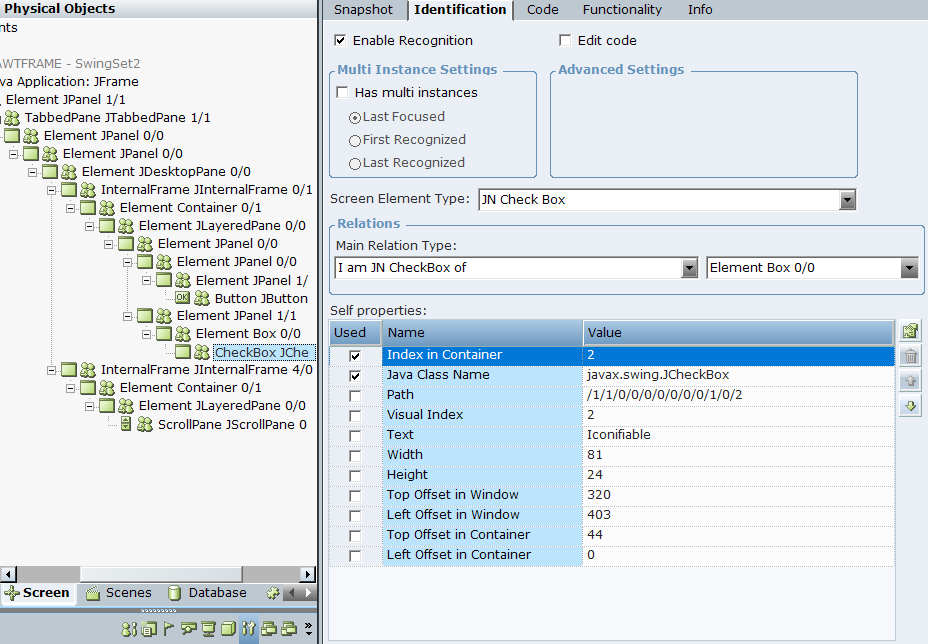
Java Native General Screen Element Identification Details
The following identification details are available for JN Generic screen elements in the Identification tab. Because this type is the basic type from which all other Java Native screen element types inherit their identification details, these details are relevant for all other Java Native screen elements.
For more information on working with the options in this tab, see Using the Identification Tab.
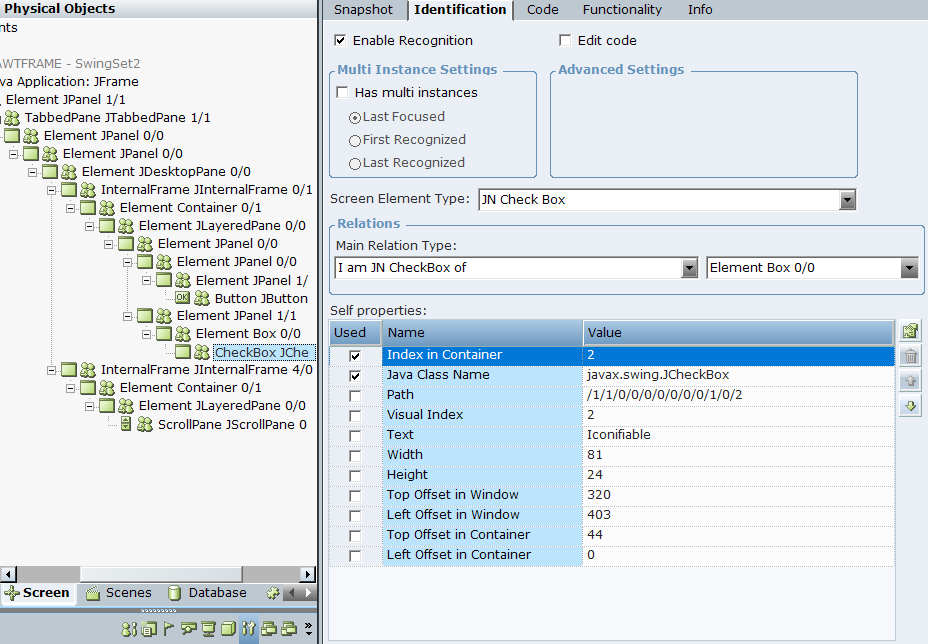
|
Option |
Description |
|---|---|
| Enable Recognition | When this checkbox is selected, the screen element and all its children are recognized when the project loads and can be used in projects. By default, all screen elements are recognized and can be used. Clear the checkbox if you want to disable a screen element, so that the screen element and all its children are ignored and not recognized when the project loads. |
| Edit code |
When this checkbox is selected, you can make changes to the identification code in the Code tab. The Edit code option is designed for advanced users only. |
|
Multi Instance Settings |
If the screen element might have multiple instances, select the Has multi instances checkbox, and then specify which instance should be given precedence: Last Focused, First Recognized, or Last Recognized. For more information, see Multiple Instances of the Same Application. |
|
Advanced Settings |
The Enable Continuous Mode checkbox is cleared and cannot be selected for Java Native screen elements. |
| Screen Element Type |
The type of captured screen element. The Real-Time Designer automatically selects the type from the following options:
|
|
Relations Area |
The Main Relation Type drop-down list shows the available relation types for the screen element. The Real-Time Designer automatically selects the optimal relation type. |
|
Self properties |
All the properties that can be used to uniquely identify the screen element. The Real-Time Designer selects the optimal properties, indicated by the Used checkboxes. For a full list of the available self-properties, see Java Native Screen Element Self-Properties. |
Java Native Main Window Screen Element Identification Details
The following identification details are available for Win32 Form screen elements that represent the top-most Java window in the in the Identification tab. For more information on working with the options in this tab, see Using the Identification Tab.

|
Option |
Description |
|---|---|
| Enable Recognition | When this checkbox is selected, the screen element and all its children are recognized when the project loads and can be used in projects. By default, all screen elements are recognized and can be used. Clear the checkbox if you want to disable a screen element, so that the screen element and all its children are ignored and not recognized when the project loads. |
| Edit code |
When this checkbox is selected, you can make changes to the identification code in the Code tab. The Edit code option is designed for advanced users only. |
|
Multi Instance Settings |
If the screen element might have multiple instances, select the Has multi instances checkbox, and then specify which instance should be given precedence: Last Focused, First Recognized, or Last Recognized. For more information, see Multiple Instances of the Same Application. |
| Screen Element Type |
The type of captured screen element, in this case, Win32 Form. |
|
Relations Area |
The Main Relation Type drop-down list shows the available relation types for the screen element. The Real-Time Designer automatically selects the optimal relation type from the following options:
|
|
Self properties |
All the properties that can be used to uniquely identify the screen element. The Real-Time Designer selects the optimal properties, indicated by the Used checkboxes.
|
Java Native Process Screen Element Details
The following identification details are available for Java Native Process screen elements in the in the Identification tab. For more information on working with the options in this tab, see Using the Identification Tab.
From 7.8, if the value of process self property is changed, the system automatically refreshes to capture the hierarchy of the new process.
|
Option |
Description |
|---|---|
| Enable Recognition of Children | When this checkbox is selected, the process and all its children are recognized when the project loads and can be used in projects. By default, all screen elements are recognized and can be used. Clear the checkbox if you want to only recognize the process, without its children when the project loads. |
| Edit code |
When this checkbox is selected, you can make changes to the identification code in the Code tab. |
|
Multi Instance Settings |
The Has multi instances checkbox is selected and cannot be cleared for Process screen elements. For more information, see Multiple Instances of the Same Application. |
| Screen Element Type |
The type of captured screen element, in this case Process. |
|
Self properties |
All the properties that can be used to uniquely identify the Process. The Real-Time Designer selects the optimal properties, indicated by the Used checkboxes. The available self properties include:
|
Java Native Screen Element Self-Properties
All Java Native screen elements use the following self-properties:
|
Property |
Description |
|---|---|
| Index in Container | The index number of the screen element in its container. When you are working with Oracle forms, the object hierarchy is dynamic, therefore the index number of an object in its container is not consistent. As a result, the Index in Container property cannot be used to accurately identify the frame. In this case, if this property is selected by default, deselect it, and used Visual Index property instead. |
| Java Class Name | The Java name of the screen element's class. |
| Title | The title of the screen element (only relevant for JN Internal Frame screen elements). The value of this property should be the display name of the internal frame. |
| Path | The path to the screen element. |
| Visual Index | The visual index (topology) of the screen element. |
| Text | The text value of the screen element, if applicable. |
| Width | The width of the screen element. |
| Height | The height of the screen element. |
| Top Offset in Window | The top offset of the screen element in the main Java window. |
| Left Offset in Window | The left offset of the screen element in the main Java window. |
| Top Offset in Container | The top offset of the screen element in its container. |
| Left Offset in Container | The left offset of the screen element in its container. |
